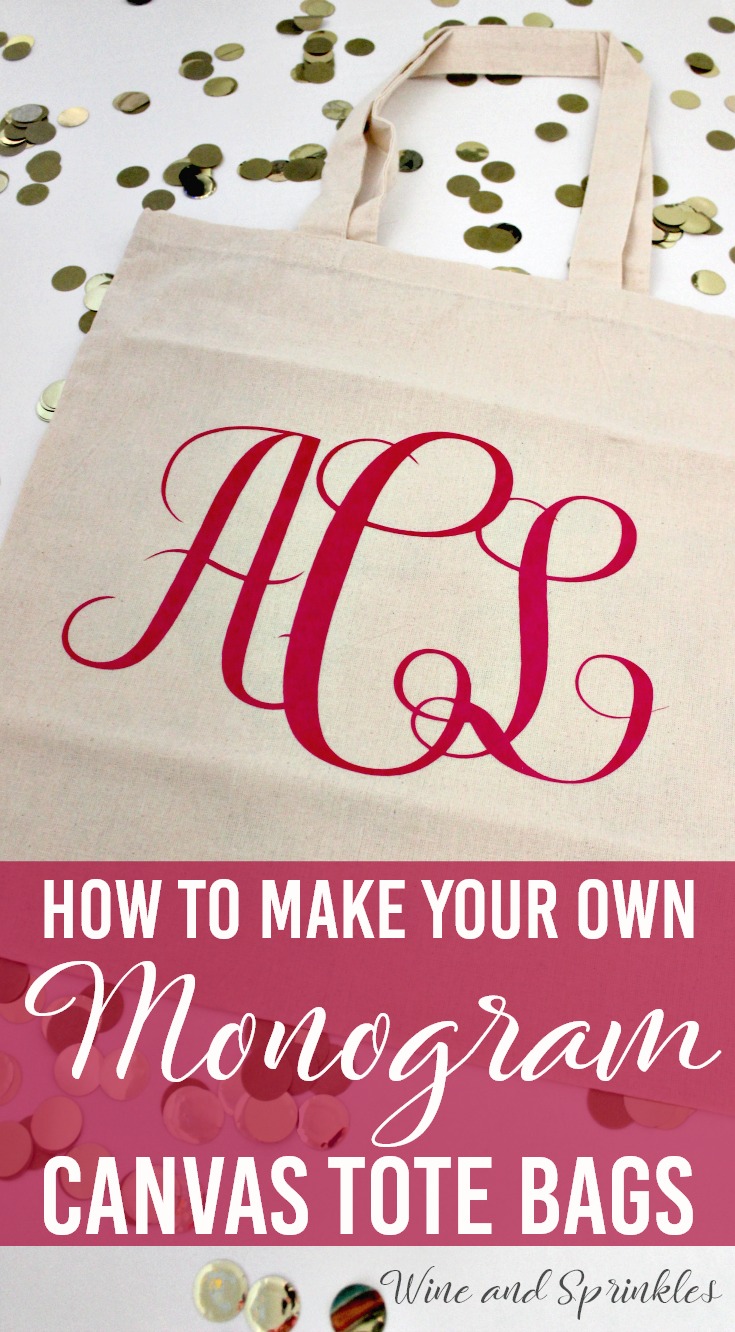This post contains affiliate links, meaning that if you click on a link I will recieve a small comission. This costs you nothing extra and I only promote products I use and love! You can read our full disclosure here
If there is one thing I adore on Etsy its all the monogrammed swag you can buy for yourself and your maids for your wedding! I love monogrammed items, but have always been nervous to try it myself because I assumed it would be difficult. Luckily, that was not the case! :)
I ended up finding a free monogram font (that I reference below) and it took all of 15 minutes of playing around with the software for my Cricut to easily make oodles of monograms, so I started with tote bags! Tote bags, especially canvas ones like these, are great for your wedding party for a beach or destination wedding where your maids will want a beach bag to throw their things in. :)
In this tutorial, I’ll go step by step to show you how to make monograms in your Cricut software for tote bags of your own or whatever else you want to monogram! :)
Supplies:
Blank Tote Bags
Easyweed Heat Transfer Vinyl or Glitter Heat Transfer Vinyl
Craft Cutter and Tool set
Adhesive Mat
Iron and Ironing Mat
Designing Your Monogram:
1. First, if you don't already own a Monogram style font, download one. The font I used is called Free Monogram Font from DaFont.com and it worked perfectly for what I wanted, and as the name implies its totally free!
2. Now, open a new project in your Cricut design software and create a text box. Select the Monogram font from your font choices and use it to type the initials for your monogram.
3. If you are using the font I mentioned, for smaller side letters you use lower case letters and for the center letter you use uppercase letters. For example, my initials on the monogram shown are typed in as "aCl" .
4. Next, overlap your letters by changing the letter spacing of your font. I chose -2 for the spacing of my letters but it is better to mess with it a little bit to find out what looks best to you.
5. Once all your letters are spaced to your satisfaction, select the "Weld" tool to combine your letters into a single set of cutting curves.
6. Now, you can size your monogram to whatever size you like best. For the small monograms, I made them 3" wide and for the large monograms, I made them 10.5" wide.
7. Finally, cut the monograms on your choice of vinyl. I used the Iron On+ setting for Glitter HTV and the Standard Iron On Setting for regular Easyweed Vinyl. Make sure that you select the "Mirror" Function and load your Iron On material Shiny side down so that your design cuts correctly! :)
Transferring your Design
8. Once your design is cut, weed away the extra material, leaving only your monogram.
9. Iron your Tote Bag to remove any creases, then arrange the Monogram where you want to transfer it on your tote. For large monograms I put it in the middle and for smaller monograms I preferred the lower right corner. Arrange the design shiny side up, then cover with parchment paper. Make sure to keep the parchment paper between the design and the iron.
10. Set your Iron to the second Highest setting and press the the iron down firmly on the design, not ironing but rather using it as a small heat press. I worked from the upper left to lower right on the design, pressing the iron on each part of the design for at least 30 seconds, then overlapping the last position as you move the iron across the design.
11. Remove the backing from the design, leaving the Monogram on the Tote Bag. Repeat with all the remaining Totes.
I was very pleasantly surprised with how easy these were to make and now have several other monogram projects in the wings to show bunches of different monogrammed projects! :) What are your favorite monogrammed items?